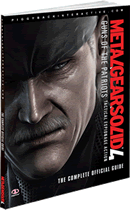A blog to help people get better use out of their Playstation 3. I started this crusade after talking to a few friends that had no idea of some the exciting features the Playstation 3 offers. Feel free to leave comments. If you have something you would like to submit or have some positive suggestions--please email caliman87@yahoo.com
Sunday, June 29, 2008
Saturday, June 21, 2008
Metal Gear Online Manual
MGS4 Friends List
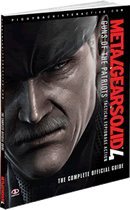
To find this...
After selecting to on Metal Gear Online...go down to "Personal Data" then go to "Friends List"
Edit your Friend List, send mail, or move to a game where a friend is playing.
Registering Friends
Registering a player as a Friend makes it easier to communicate with them.
You can register a Friend from the Match History, Character Search, and Player Ranking Screens.
You can also register a Friend from the Briefing Screen during a game.
Friday, June 20, 2008
MGS4 Voice Tip
MGS4 Has a Nice Cooking Tip

An interesting part of the Metal Gear Solid 4 was Sunny always trying to make eggs for everybody. Naomi entered the picture and she gave Sunny a good cooking tip...using a lid for one minute. So, I tried it this morning. Heated up some butter in a skillet on medium heat. Cracked open and dropped two eggs in. Covered them and set the timer for one minute. And the eggs came out alright as sunny side up. I usually make my scrambled. So, this was a pleasant surprise. Try it.
Thursday, June 19, 2008
Getting to the Playstation.Blog from your PS3 Browser
Last month, I was sitting at Best Buy playing with a wireless keyboard on the Playstation 3 and decided to do a little web searching. I was shocked to see the web open open to the Playstation 3 with a Blog as an option. So, I went home thinking there was an update or something. I use Google as my opening home page. And I looked around and it seems they did away with the old Playstation 3 web page that they use to show up. I found the blog and other cool information under the Bookmarks section of the PS3 Browser.
So, here's how...
1. Press Green Triangle Button
2. Go down to Bookmarks and push “X”
3. Under Bookmarks you will See Playstation 3 and push “X”
And here is where you can get some information about new games, news, and the Playstation.Blog. It's nice getting information from the source rather than the rumor mill out there.
Basics of Using Your PS3 Web Browser
When you open your browser for the first time, it's like ok, how do I use this. One of my friends open this and said he had no idea how to use the browser.
1. The trick is to push the green triangle button. By doing this, you open a side menu with plenty of options for you to check out. Use your direction pad or left stick to move around...using "X" to select and "O" to back out.
2. Go down to the one marked "File"
3. Then "Address Entry" then type in web site address and push "Start." And off you go.
***Shortcut*** is just push "Start" if you just want to want to go directly into address entry.
Use your right stick to move your pointer and "X" to anything you would want to enter. Type in your information and pust "Start"
-This browser has a few powerful features and the PS3 game controller buttons have a lot of options to make web searching fast. Plug in a usb keyboard if you want to type in something fast.
I know a lot of people throw away their manuals or it's packed away somewhere.
Below is a link that will take you the manual for the playstation 3 about using your browser.
http://manuals.playstation.net/document/en/ps3/current/browser/index.html
Wednesday, June 18, 2008
Gamespot Rates MGS4, 6th Game in Their History to Get 10/10!
read more | digg story
Warhawk bundle comes with Jabra BT125

Want to get your first bluetooth headset with a nice multiplayer online game? The Warhawk bundle maybe your e-ticket. The BT125 bluetooth headset come with the cable to recharge as listed in the picture that I got off of Kotaku.com. Works well with the Playstation 3.
The game Warhawk makes excellent use of the sixaxis motion sensing for driving vehicles. Especially, the planes. Go into settings to make the adjustments that feel best for you.
You can purchase the game separately online at the Playstation Store if you already have a bluetooth headset.
-The only knock on the Jabra is that the batteries do not last to long.
Vantage USB Headset

http://www.logitech.com/index.cfm/gaming/playstation_3/devices/3228&cl=us,en
Here is the Vantage USB Headset by Logitech that I use. The sound quality is better than my bluetooth headset from Jabra and Motorolla. Although, i like being cordless, which this is not. But it's a good back up when my bluetooth batteries die. Cord length is reasonable, but you can always by an extension. Low in cost too...just retails at $29.99.
Metal Gear Solid 4 Book is Needed
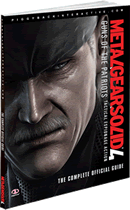
I finally finished the single player part of MGS4 after 29hrs and 34 min. I found myself getting stuck in a few spots and had to repeat several times. The book that is done by www.piggybackinteractive.com is excellent for giving those details you will need to get through those parts. Like have to use the syringe. Defeating bosses and knowing where are you going. The artwork is nice and a good discription on the Metal Gear Online.
Another View of my GT5 set-up
The chair is from www.boomchair.com
The steering wheel and pedals are made by Logitech "Driving Force Pro"
The table is from IKEA called a RIAN for $12.99
Get Behind the Wheel GT5
Break the Silence- Set up your mic on the PS3
It seems that we have a few newcomers coming to the playstation3 lately. I felt compelled to write a basic “how-to guide” on communications. So, we can all communicate verbally and be more effective as a team in games like Warhawk, Call of Duty 4, Metal Gear Solid 4, Grand Theft Auto 4, etc. You can use a USB headset, a mic from a game like Garage Band with your Tv speakers, or everyone’s wireless favorite bluetooth headsets.
USB Headset
We will start with the easiest one. Sometimes, I found that you can simply just plug the USB headset in to one of the USB ports on the front of the console and starts to work right away. However, you may have to go in and make the adjustment in you Audio Device Settings. I found a Vantage Head Set from Logitech that works really well as an example. http://www.logitech.com/index.cfm/gaming/playstation_3/devices/3228&cl=us,en
It’s a great option when your batteries die on your wireless bluetooth head set.
Follow these directions…
(Push “X” to select, “O” to back out, and use left stick or Directional-pad “D-pad” to move around)
1. But after plugging it in go to Settings.
2. Go down 8 clicks to Accessory Settings.
3. Then down 4 clicks Audio Device Settings.
It’s at this menu you that you can select your device and adjust your microphone level.
Go one click down and select your Input Device. Move up and down to select Logitech USB Headset. Push X. And you should see it Light up. Start Talking an you should see the voice meter on top move.
Move up to microphone level and make your adjustments from 1-5. I prefer to leave it on 3.
Now go down to Output Device. This is were you can select your tv speakers to be the output instead of your headphones. Select System Default Device- if you want to use you tv speakers rather than your headset.
Finally, push “OK” to save your settings. IMPORTANT, otherwise you may have to do it again.
USB Rock Band Mic
Do everything the same above(steps 1-3) and select you Input Device as a Logitech Microphone. Then Output Device as “System Default Device” to use your tv speakers. Then select “OK”
-This is great when you just want to use your mic from Rock Band.
A friend of mine discovered this by accident.
Note- The playstation 3 current system is generally designed for one communication device per console. However, if you use the mic method then everyone can talk at one time.
Bluetooth
It’s nice not having wire dangling everywhere. Just like a cellular phone you have to sinc it first. (also known as pairing). Not all bluetooth head sets work with the PS3. See the Playstation 3 forums for more information. But the majority of them will work. The old Trial and error method must be used. I will use the Jabra BT125 that comes with Warhawk as an example.
To sinc or pair…
1.Go to Settings
2.Down 8 clicks to Accessory Settings
3.Go down 1 click to Manage Bluetooth Devices
4.Select “Yes” to register your bluetooth device
5.Push and hold your center button on your Jabra till you get a solid blue light…(not blinking, stays on when held for a few seconds)
6.select “Start Scanning”
7.It will scan and find Jabra BT125 select it.
8.Type in Pass Key “0000” ( common for most bluetooths)
9.Go down and press “OK”
10.Then it will register and your ready to follow the steps for the USB headet to select this time the Jabra BT125.
-Note the Jabra BT125 can be turned off by holding the center button down to you see three flashes. To turn on again to hold the center button to you see the blue light flash one time for future use.
-Note if you switch back in forth between different methods, usually after recharging you bluetooth, you can select “Connect Blue Tooth” in Audio Device Settings. Therefore you do not have to pair up again.
You can use the Playstation 3 Eye Camera for communicating with friends in chat. However- I found I we get a lot of feedback going through the speakers in online games. I cannot recommend this method for playing games like Call of Duty 4. It Works great for playing Poker with video support out now. Communications in chat is great.
A couple of points I may recommend is to be aware of your TV sound levels so it is not going through the speakers. Music does not seem to go through very well either. Otherwise, be prepared to be muted in the games by everyone else.
I wrote this to help my fellow gamers get on to the PS3 and communicate in the new games coming out. Enjoy.
-Important note. Some games will require you to push one of the controls to talk. A perfect new example is Metal Gear Online… you have to push “SELECT” to communicate. You will see the gray speaker indicator in the lobby light up to a white color. Team communication will definitely be a big help. Especially, when you’re your team is trying to find and kill SNAKE! Please, read the directions for the game.
June 16, 2008